Here is how you can navigate the Afredac Ubuntu Platform
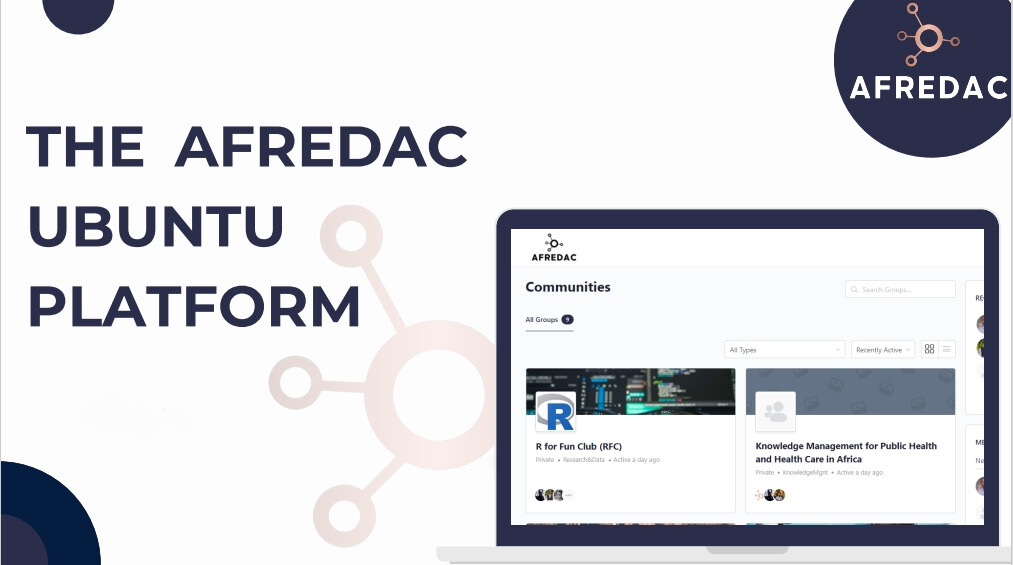
Have you wondered on how to get around the platform? Worry no more!! Here you will find a comprehensive guide on how to navigate our platform smoothly.
Part 1. User Navigation
Sign in / Sign up
This is the first step you will take in order to be a part of the Afredac community. To register for the Afredac Ubuntu platform, visit the our Website at https://afredac.net
Fill in the required details to create your unique Afredac identity.
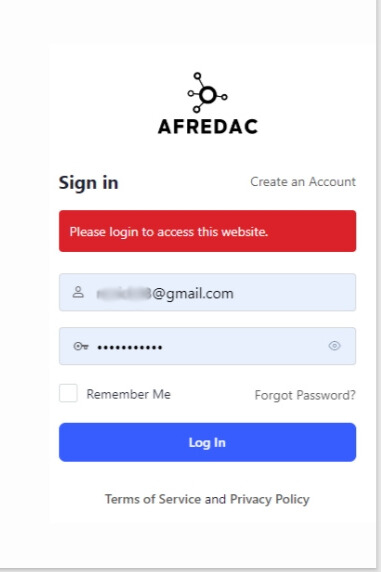
Landing Page
This is the first thing you will see upon logging into your account
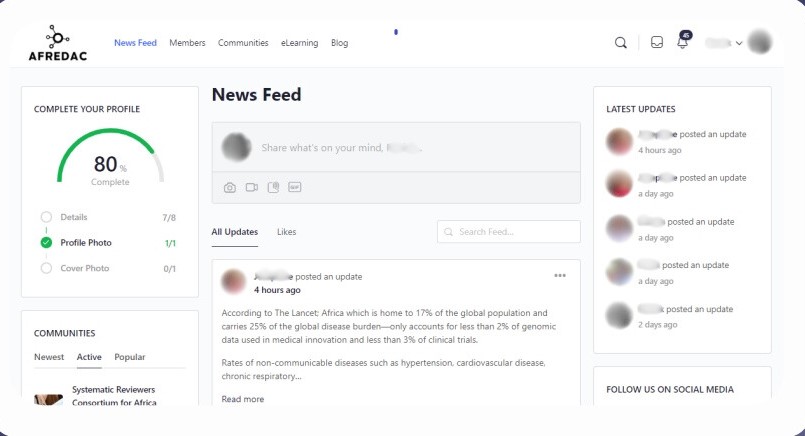
News Feed
This contains the latest platform posts, with real time updates. The interactive timeline allows you to share your thoughts, shaping the narrative of the community. Here, you can post any ideas, announcements, questions and opportunities you would like to share with the community. Anyone from the community can respond or comment.
Stay updated on recent platform updates and add your voice. Updates are displayed on the top right.
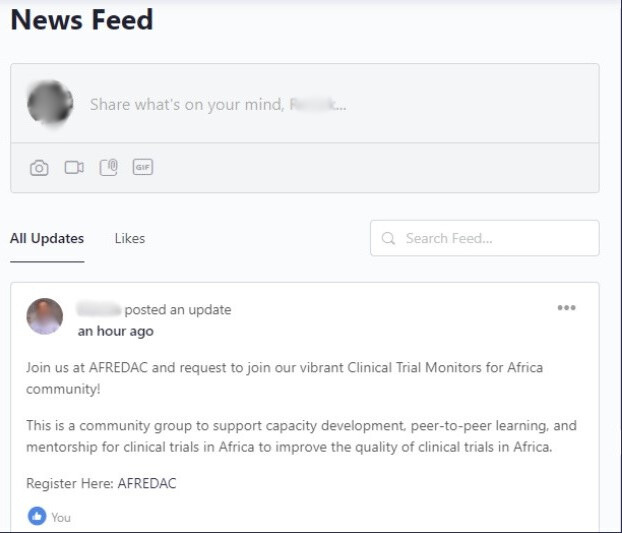
Members
This tab displays a list of all the members of the platform. Initiate private conversations by connecting with members using the “Connect” button alongside each member.
Foster meaningful relationships within the community, enriching your Afredac experience. Search for members in the platform and filter them by their countries, field of work and communities they are part of.
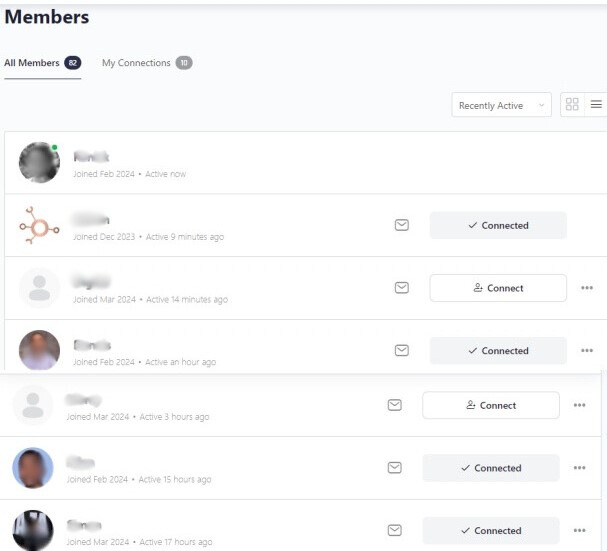
Tap the messages button at the top right to access direct messages from members you are connected with.
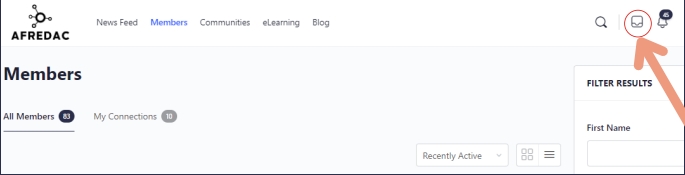
Blog
Through the blog section, you can explore a treasure trove of community-relevant posts, offering insights and perspectives from across the continent. You can also contribute your voice to the blog, share knowledge and experiences with the community, and inspire others to do the same.

E-learning
Explore our expanding online library, rich in healthcare and public health knowledge. The experts are currently reviewing various content received from the community. We’ll notify you when access is ready, enabling you to boost your skills and impact the health sector. Complete course quizzes to earn certificates.
You can also contribute your training materials and train others and get rewarded for it. Contact us if you would like to take part as an Afredac trainer.
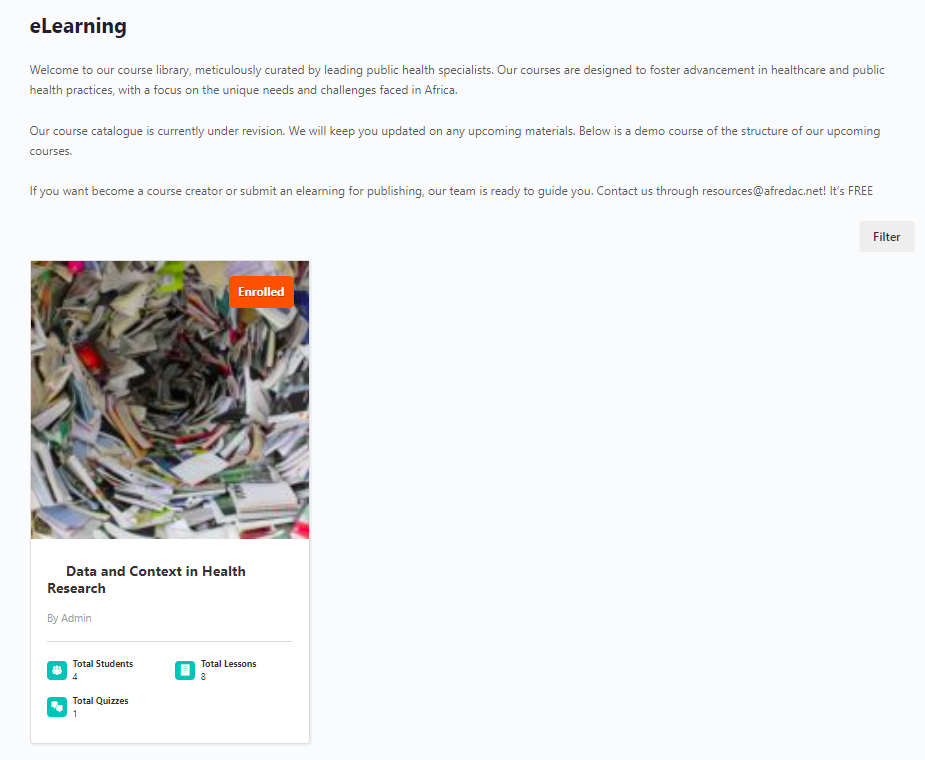
Communities
The Communities tab shows all the communities within Afredac. Stay connected with “My Groups”, which displays all the groups you are a member of. Await an admin invite to exclusive groups for a curated experience.
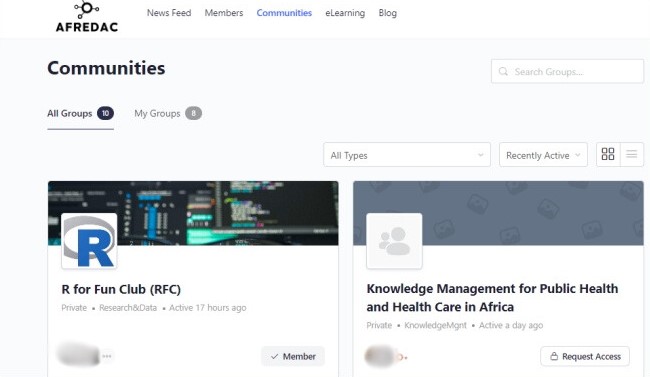
Forums
Forums provide an additional discussion board for each of the communities. A discussion can have a title, content, image and tags. All members of that community can subscribe, or just contribute to that discussion.
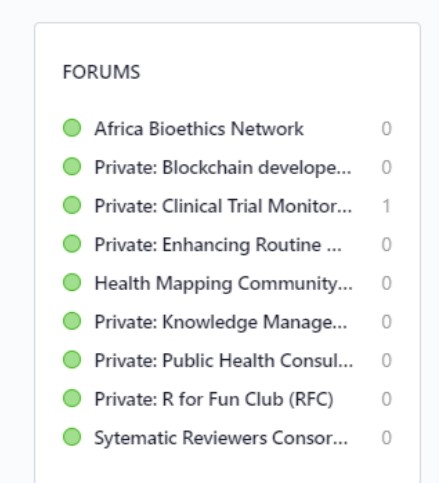
Events
Use this tab to understand any current events, training, workshops or meetings on the platform. Feel free to use an ‘Add Event’ functionality to add your event.
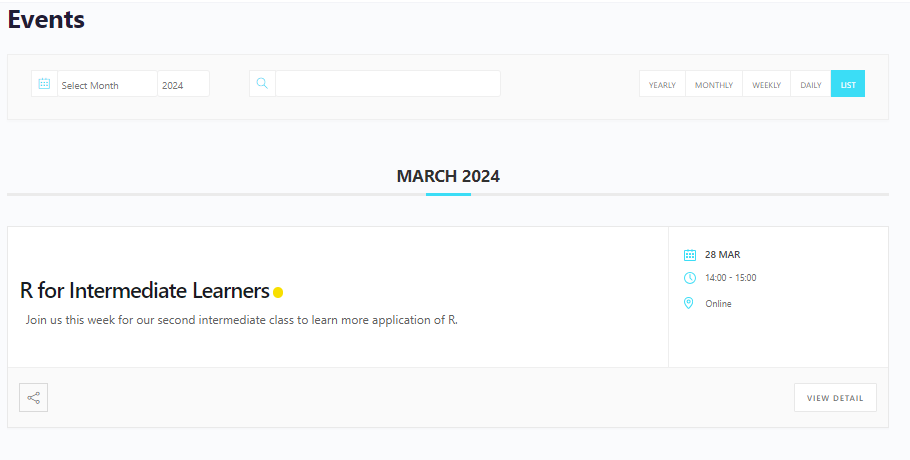
Part 2. Community Navigation
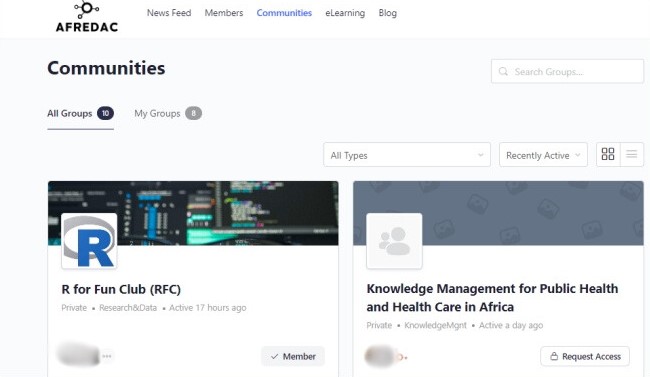
To join a community, simply click the “Join Group” or “Request Access” buttons located under each community. If you wish to create your own community, fill out a community application form and await approval from the Afredac team.
There are three types of communities. Open/Public, Private and Hidden.
Anyone can join open communities; via application for private, and by invite only for hidden.
Feed
The feed is your gateway to the community, displaying a curated stream of posts from
members. Share your thoughts, photos, videos, documents, codes and GIFs to engage with the community.
Tap on the icons below the prompt to select either of these.
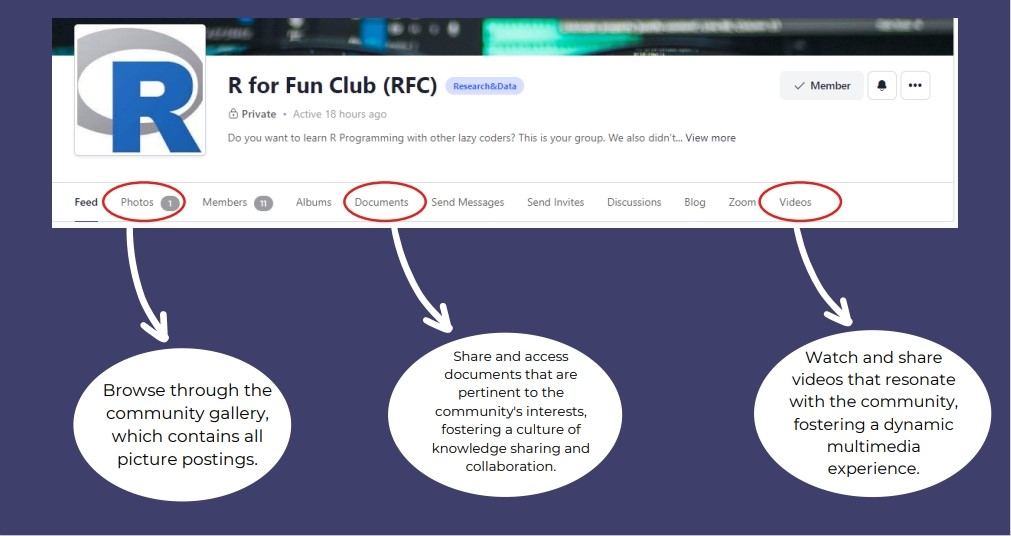

Zoom
This is a feature added to communities who would like to schedule meetings on the platform. Here, you will find a list of all meetings taking place within your community. Upcoming community meetings will be displayed, dating as far as months to come.
A countdown is displayed to show upcoming meetings, good right? You don’t need to start converting timezones.
Meetings that have already been held are also displayed. Create and schedule meetings with the rest of the community members as well using the “create new” button.
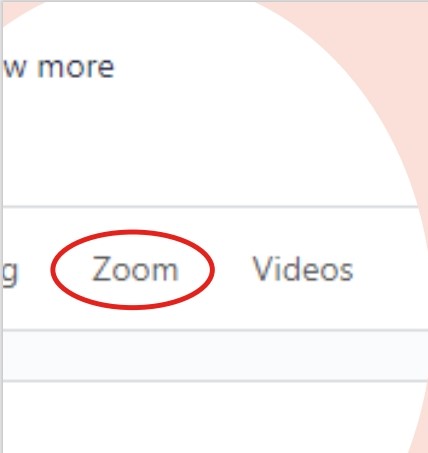
Exiting Group
To leave a community, click on the “Member” text located on the top right below the group profile photo.
You can also unsubscribe from the community by clicking the bell icon next to it
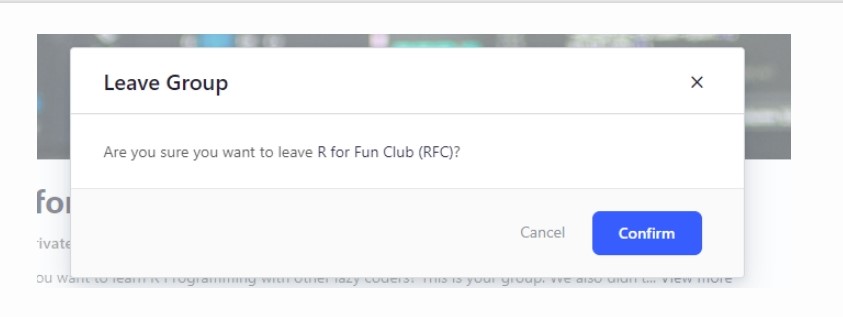
Follow these steps and embark on a transformative and exhilarating experience as you navigate our platform.
Redefine your journey with Afredac!
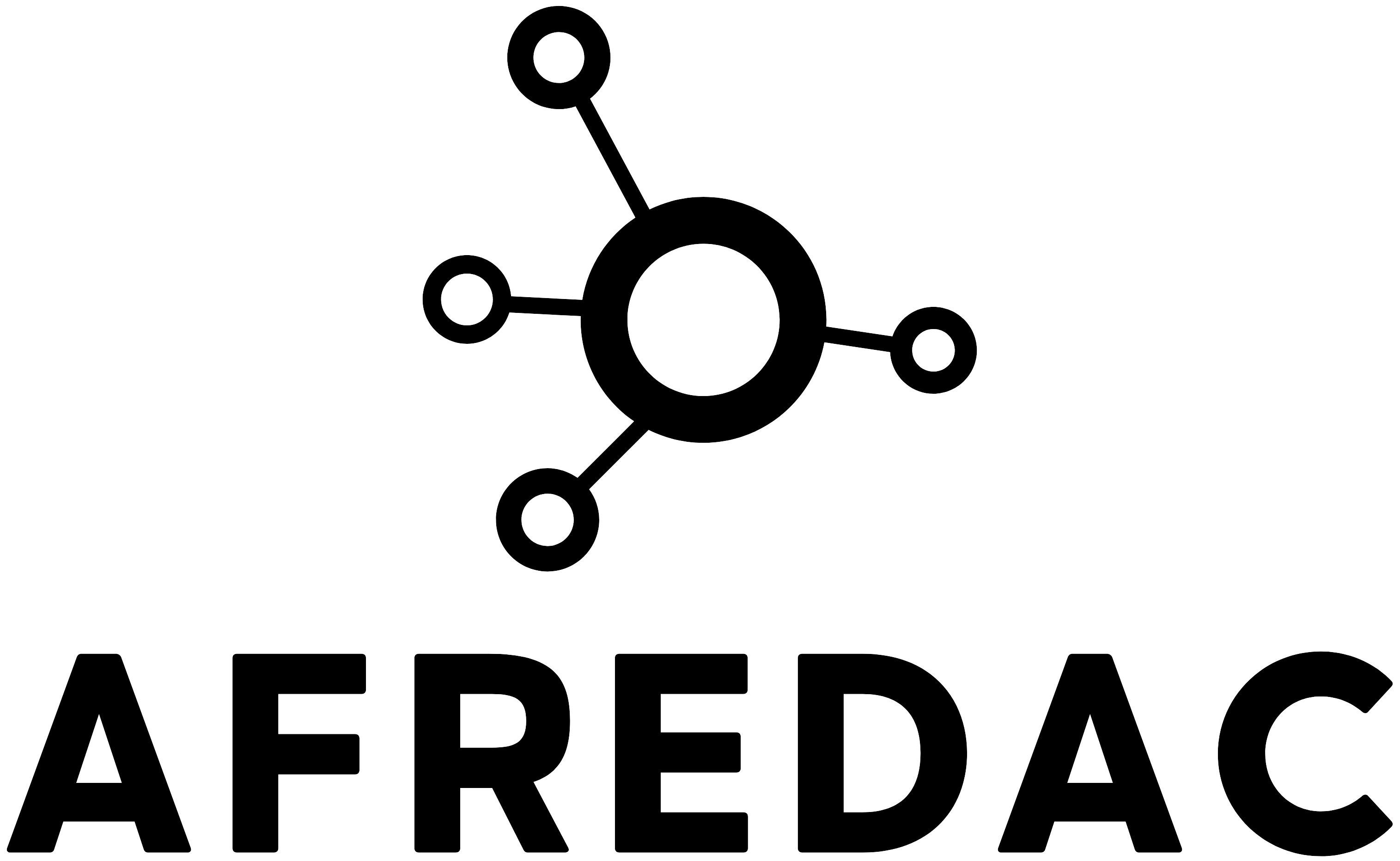
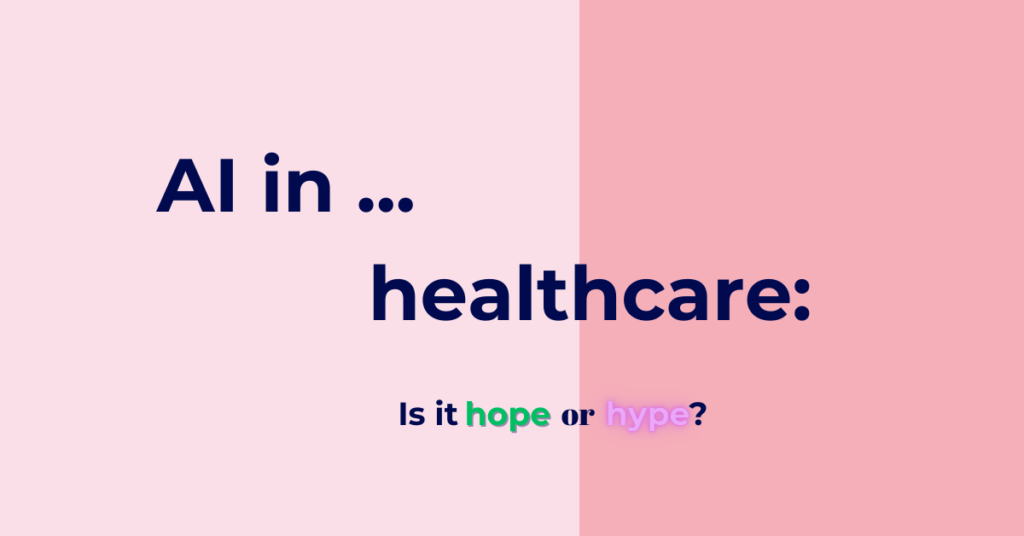

Very helpful 🙏